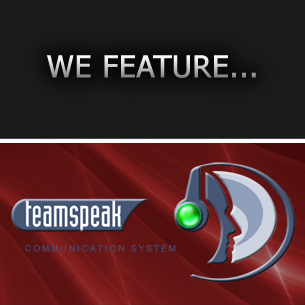Useful Steam Launch Options for Source Games
What are Steam Launch Options?
Launch Options are essentially command-line parameters that can change the behaviour of Steam applications when they are run.
What can I use Steam Launch Options for?
It depends entirely on which Launch Options are available for that particular application, game, or tool. Launch Options vary considerably across applications, though you'll tend to find that games which share the same engine will have similar (if not the same) Launch Options available.
For now, we'll be demonstrating how you can use Launch Options to tweak your favourite Source games.
Useful Launch Options for Source games
Here's a non-exhaustive list of popular/useful Steam Launch Options for Source-based games, including Counter-Strike: Source, Counter-Strike: Global Offensive, Day of Defeat, Left 4 Dead, Left 4 Dead 2, Portal, Portal 2, etc.
-autoconfig
Restores audio, video, and other performance settings to their default values (based on the current hardware detected). This will also ignore any settings inside configuration files until removed.-console
Launches the game with the developer console active (even if you haven't got the console enabled).-freq
See refreshrate.-full
See fullscreen.-fullscreen
Forces the game to start in "fullscreen" mode.-g15
Enables support for Logitech G15, G510, and G19 keyboards.-h
See height.-height <height>
Forces the game to start with the specified height (ideally use this with width).-high
Sets the game's priority to High.-low
Sets the game's priority to Low.-novid
Skips the Valve video opening sequence.-refresh
See refreshrate.-refreshrate <refreshrate>
Forces a specific refresh rate (ideal when gaming on a 120Hz monitor).-startwindowed
See windowed.-sw
See windowed.-w
See width.-width <width>
Forces the game to start with the specified width (ideally use this with height).-window
See windowed.-windowed
Forces the game to start in "windowed" mode.
For a complete list of Steam Launch Options, visit the Command Line Options page on the Valve Developer Community website.
Examples of Launch Options
Hardware Specific
If you have some pretty snazzy tech at your disposal, you can use Launch Options for Source games to get the most out of your hardware. Let's say we have a BenQ XL2420T 24" monitor along with a Logitech G510 Gaming Keyboard - both connected to a monstrous gaming PC, we can use the following options to:
- force the refresh rate to 120Hz
- set the priority of the game to High
- use the Logitech Gaming Software Applets on supported games
-g15 -high -refreshrate 120
Movie Making
So, you play Source games with your preferred resolution(s) and wish to record gameplay footage in 720p or 1080p HD for YouTube? You could easily override your in-game settings using these Launch Options:
-windowed -w 1280 -h 720 or -fullscreen -w 1920 -h 1080
- Log in to post comments